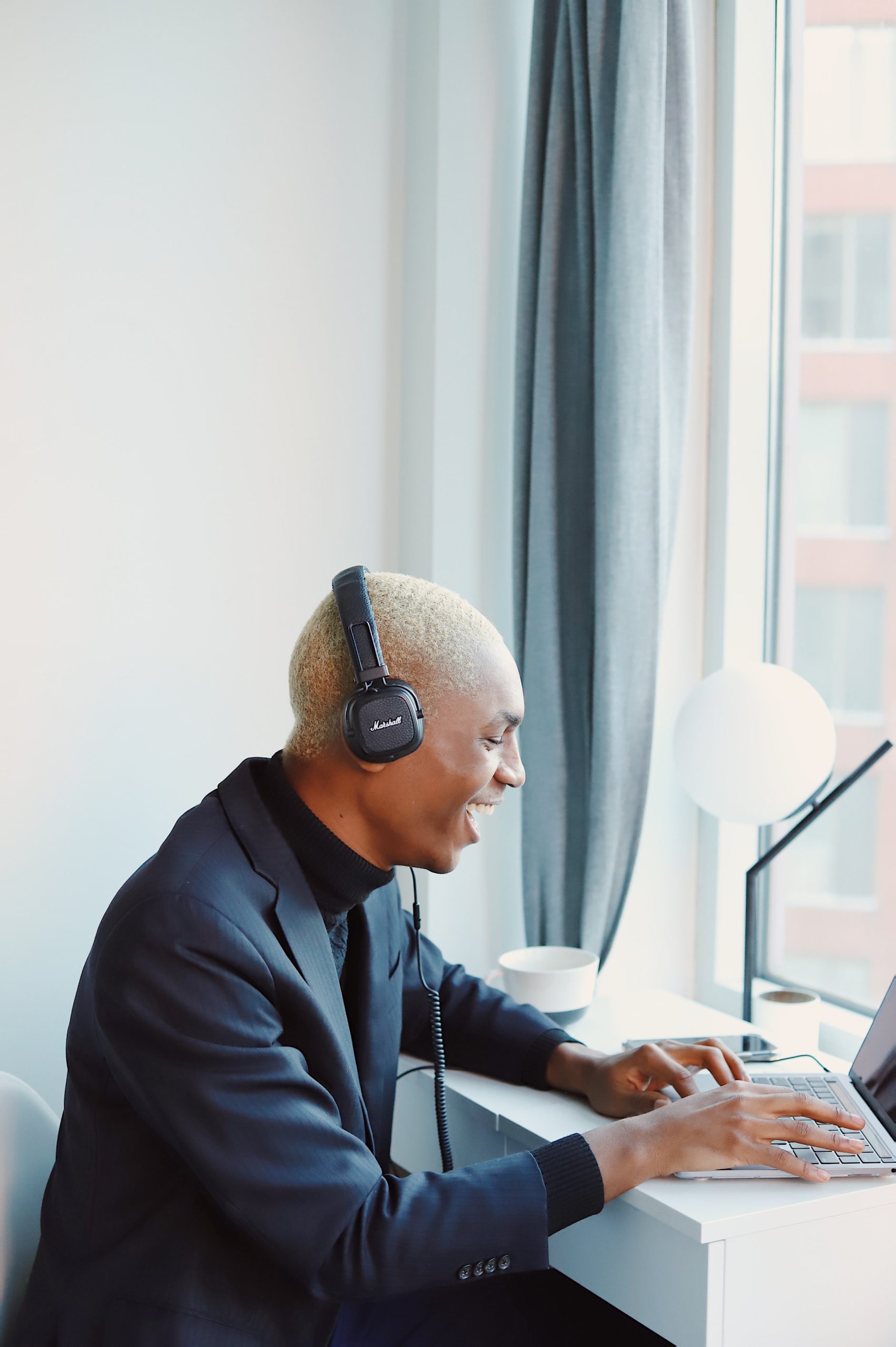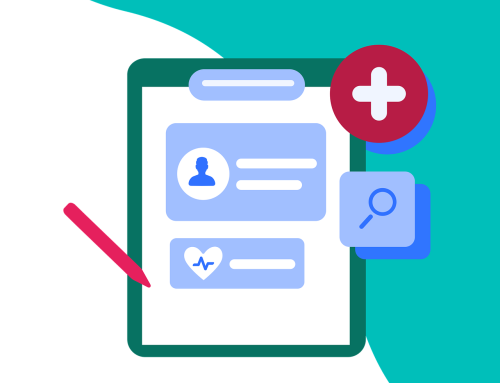Zoom meetings allow professionals to conduct meetings in multiple locations at once and can play an important role when leading a business to success. However, there can be times when things do not go as planned. As such, many are keen to get the most from their Zoom meetings in every instance.
Create a Waiting Room
Creating a waiting room on Zoom means that participants can only enter the meeting when approved. This ensures there are no interruptions to the current session and helps maintain a high level of security.
To create a waiting room, users need to enter the settings and click the Meeting tab, followed by Security. Users can then amend their settings to introduce a waiting room before the meeting begins.
Eliminate Background Noise
Eliminating background noise when carrying out a Zoom call can be challenging, but doing so with several participants can make the task more difficult. However, a Zoom feature can be used to suppress background noise when holding a meeting. The following features can be accessed via the Audio tab.
- Auto
- Low
- Medium
- High
If you are in an industry where background noise is common, then it may be worth using a dedicated platform that can offer noise elimination rather than the Zoom option.
Start Your Zoom Meeting on Mute
Although every effort is made to ensure participants log on in time for the meeting, there will be instances when people arrive late. To ensure there is no disruption to the meeting, check the Mute Participants Upon Entry feature.
Although they will need to be unmuted afterwards, muting the attendees helps minimise disruption and helps those wanting to record the Zoom meeting. Starting the Zoom meeting on mute also ensures that unwanted attendees can be omitted without disrupting the rest of the group.
Record the Zoom Meeting
Although Zoom is the ideal way of holding a meeting, there may be some information that is overlooked the first time around. Fortunately, the session can be recorded and reviewed at a later date.
The host needs to click Record on this Computer to record a Zoom meeting. Once the meeting has been recorded, it will be converted into a file that can be downloaded, allowing you full access to the files.
Make Use of a Professional Transcription
Meetings among several participants have the potential to run for some time, meaning that reviewing the footage could be time-consuming, which is why many businesses employ the use of professional transcription.
Zoom offers users an automated transcription, but this is not a good fit for professionals and businesses wanting to forward the information to other parties. However, this does not mean professional transcription must be expensive.
EQ Transcription services can provide affordable and professional Zoom transcription that offers a prompt turnaround. As humans carry out all transcriptions, the transcription will be error-free and ensure context is at the core of the transcription.
If you are ready to start benefiting from Zoom transcription, then why not contact EQ Transcription to discuss your requirements in more detail?